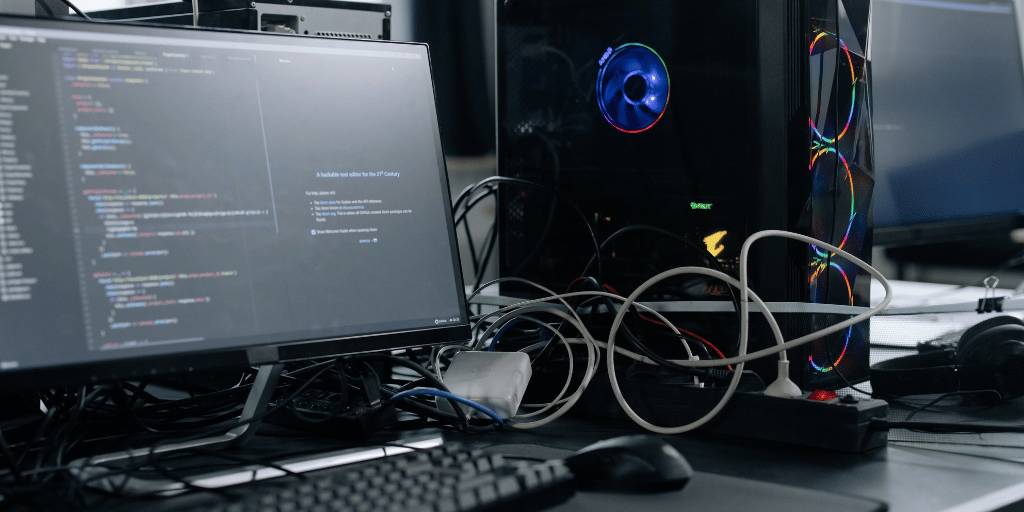In an era where technology is at the heart of everyday life, ensuring your computer operates at peak performance is paramount. For those looking to improve their system’s efficiency without breaking the bank or requiring professional help, certain DIY computer upgrades stand out.
These cost-effective solutions can significantly enhance your computer’s speed, handling, and overall performance. Drawing from a decade of expertise in computer technology and professional writing, let’s look into some straightforward yet impactful upgrades you can perform from the comfort of your home.
The Best DIY Computer Upgrades
Upgrade to a Solid State Drive (SSD) for Enhanced Speed
The transition from a Hard Disk Drive (HDD) to a Solid State Drive (SSD) can profoundly impact your computer’s performance. SSDs use flash memory to store data, leading to substantially faster read and write speeds than their HDD counterparts.
This results in quicker boot times, rapid file access, and an overall smoother computing experience.
DIY Steps:
- Data Migration: Utilize cloning software to transfer your current data to the new SSD, ensuring a seamless transition.
- Physical Swap: Open your computer’s panel and replace the HDD with the SSD, following the manufacturer’s instructions for proper installation.
Expand Your RAM for Superior Multitasking
Upgrading your computer’s Random Access Memory (RAM) can significantly boost its ability to multitask and enhance performance in resource-intensive applications.
Whether it’s editing high-resolution videos, gaming, or managing dozens of browser tabs, increasing your RAM can provide the additional bandwidth your system needs.
DIY Steps:
- Compatibility Check: Verify your system’s maximum RAM capacity and the required type (e.g., DDR4, DDR3).
- Installation: Carefully insert the new RAM sticks into the appropriate slots on your motherboard, ensuring they’re securely in place.
Enhance Visual Performance with a Graphics Card Upgrade
For users engaged in gaming, video editing, or any task requiring substantial graphical processing, upgrading the graphics card (GPU) can transform your computing experience. This upgrade primarily applies to desktop PCs, though some high-end laptops also accommodate GPU upgrades.
DIY Steps:
- Selection: Choose a new GPU that fits your motherboard’s PCIe slots and meets your performance needs.
- Installation: Replace the old GPU with the new one, securing it in place and connecting any necessary power cables. Ensure your power supply can support the new card.
Maintain Peak Efficiency with Cleaning and Thermal Paste Application
While not a hardware upgrade per se, regular cleaning and the application of new thermal paste are crucial for maintaining optimal performance. Dust accumulation and degraded thermal paste can lead to overheating, which in turn can throttle your computer’s performance.
DIY Steps:
- Cleaning: Use compressed air to carefully remove dust from internal components.
- Thermal Paste Application: After removing the cooler, clean off the old paste from the CPU or GPU and apply a new, pea-sized amount before reattaching the cooler.
Implementation Tips for Successful Upgrades
- Research Thoroughly: Before purchasing any components, ensure they are compatible with your system. Manufacturer websites and forums are excellent resources.
- Safety First: Always power down and unplug your computer before performing any upgrades or maintenance. Use an anti-static wristband to prevent static electricity damage.
- Backup Your Data: Before making any changes, especially when replacing your primary storage device, back up your data to avoid any potential loss.
- Follow Guidelines: Adhere to the specific instructions provided with your components for installation. YouTube tutorials can be helpful visual guides.
FAQs
How Do I Choose the Right SSD for My Computer?
When selecting an SSD, consider the storage capacity, form factor (2.5-inch, M.2, NVMe), and read/write speeds. Compatibility with your motherboard’s interface (SATA or PCIe) is crucial. Higher capacities and faster speeds typically result in better performance.
What Is the Maximum Ram My Computer Can Support?
The maximum RAM supported depends on your computer’s motherboard and processor. Consult your computer’s documentation or manufacturer’s website for specifics. Modern systems typically support between 16GB to 128GB of RAM.
Will Upgrading My GPU Improve Overall Computer Performance?
Upgrading your GPU will predominantly enhance graphic-intensive tasks like gaming, video editing, and 3D modeling. While it won’t significantly boost general computing tasks, it can improve video playback quality and support for multiple monitors.
Conclusion
By undertaking these manageable yet effective DIY upgrades, you can significantly elevate your computer’s performance, ensuring it keeps pace with your needs without necessitating a costly replacement.
From installing an SSD for lightning-fast boot times to expanding your RAM for unparalleled multitasking, these upgrades offer tangible benefits. Moreover, regular maintenance, such as cleaning and applying new thermal paste, will keep your system running smoothly, preventing performance throttling due to overheating.
With careful planning, a bit of patience, and the right tools, enhancing your computer’s performance is within reach. Embrace the DIY spirit to not only boost your system’s capabilities but also extend its lifespan, making your computing experience more enjoyable and efficient.
Boost your computer’s performance today with Dignity New Zealand! Our affordable, easy-to-follow upgrades make your system faster and more efficient.
Don’t let a slow computer keep you down. Upgrade with Dignity New Zealand and experience the difference.