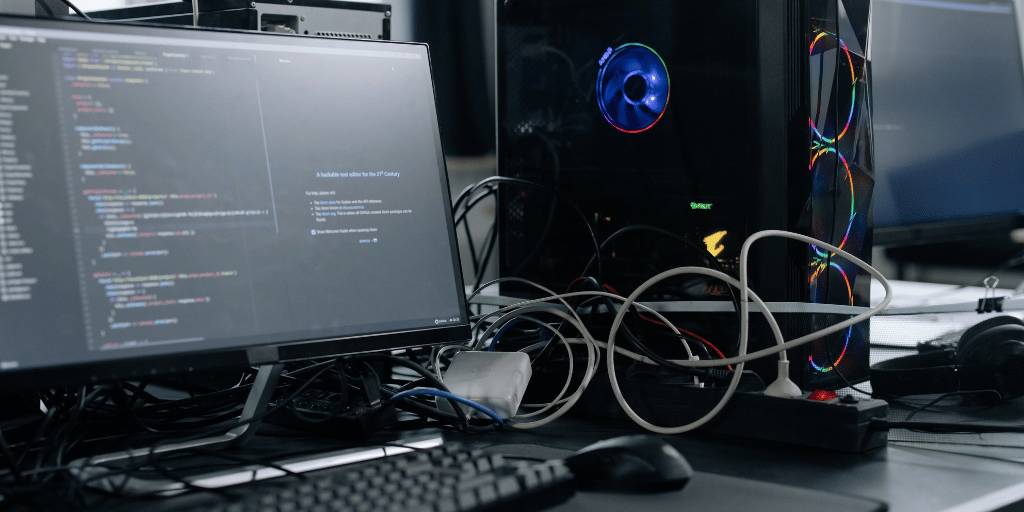Have you ever noticed your trusty computer suddenly slowing down, making odd noises, or displaying weird visual artefacts and glitches? These seemingly small issues and warning signs of computer issues indicate larger problems happening behind the scenes that will only get worse over time if left unaddressed.
It can be frustrating to realize your computer is having technical difficulties but isn’t completely broken yet. You likely depend on it every day for work, school, entertainment and more.
Even minor computer performance problems can mean interrupted workflows, lost productivity, and just an overall frustrating user experience each time you sit down to use a struggling device.
The good news is computers provide indications when components are failing. By recognizing key warning signs early on, you can take action to accurately diagnose issues and pursue cost-effective repairs or upgrades before serious damage occurs.
Knowing what sounds, visuals, and behaviours signify emerging hardware problems allows you to maximize your computer’s lifespan and return it to smooth reliable functioning.
Warning Signs of Computer Issues
Unusual Noises
Unusual noises coming from your computer can signal possible hardware issues before they escalate into permanent damage. Specifically, be on alert for the following mechanical sounds:
However, high-pitched whining noises from components like fans and HDDs (hard disk drives) indicate vibrating parts scraping together, usually due to age and wear or suboptimal working conditions.
The whining arises as bearings lose lubrication, get weighed down by built-up debris, and eventually grind metal against metal from excess friction. Similarly, grinding noises directly stem from those deteriorating bearings or read-write arms struggling to spin damaged platters inside hard drives.
Additionally, noise suggests a wire or component shaking against the case, like a cable or adapter making inconsistent connections from loosening in its housing.
You may also hear noise when a cooling fan slows enough that air pushing through causes wires or labels to rapidly hit the spinning blades. Both point to easily dislodged elements that necessitate secured re-seating or replacement to mitigate further issues.
Visual Artifacts
Various visual artefacts and rendering errors signify emerging issues with your computer’s graphics card or GPU (Graphics Processing Unit). Specifically, visual artefacts refer to misrendered visual elements in images, video, and applications – ranging from minor graphical glitches to completely unreadable outputs signalling irreparable damage.
Keep an eye out for pixelation, texture corruption, blocks, lines, or general distortion displaying across some or all of your screens.
Also, note any screen freezes, crashes to solid colours, or appearances of strange characters or boxes intermittently hampering visibility. These all demonstrate your GPU struggling to process complex graphical operations and requiring updated drivers or configuration changes.
More serious visual problems like significant flickering, horizontal/vertical lines taking over the display, or blinking on/off screens indicate hardware failure arising from accumulated damage, disconnected cables, or excess heat buildup literally burning out sensitive components.
The root causes span everything from temporary wire contact issues, and accumulated dust/debris degrading video card elements, all the way up to thermal paste drying out and fans seizing leading to irreversible pitting of GPU silicon.
System and Computer Performance Problems
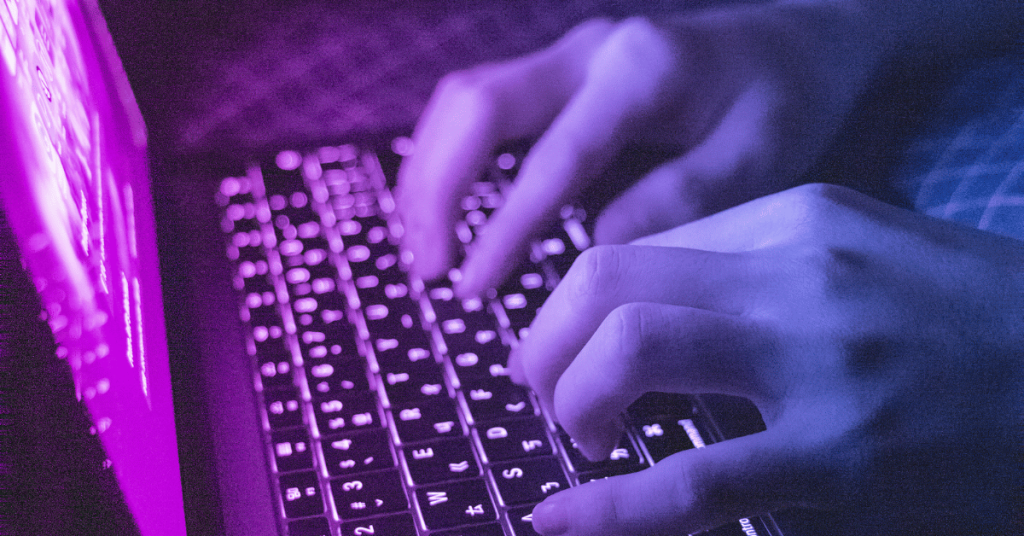
Transitioning from physical warning signs, another red flag of emerging hardware failure comes from declining computer performance resulting in slower load times, laggy responsiveness, and operation instability.
Specifically, you may notice programs, files, and media taking progressively longer to open and display over time. Operations like installing software or booting up that previously took seconds to start dragging on for minutes.
In addition, applications can freeze up or become less responsive to inputs like mouse clicks or scrolls temporarily before catching up in bursts.
Moreover, intense workflows may trigger outright program crashes closing unexpectedly. Some crashes spontaneously restart your computer entirely mid-task as the hardware fails to handle peak loads.
Background processes can also randomly quit and restart behind the scenes or prevent the computer from sleeping properly.
All the above behaviours result from components degrading to the point of failing at strenuous computational, graphical and memory access operations. For example, built-up dust and debris causes overheating under load, damaging chips until they malfunction.
Failing power delivery to essential hardware also appears this way as capacitors wear out. Continually subjecting damaged elements to further strain accelerates their decline – noticeable in worsening real-world speeds, stability, and reliability over time.
A Last Word on Computer Repair Warning Signs
Unusual noises, visual artefacts, and performance issues act as early indicators of repairable damage and emerging hardware failure. Attentively detecting high-pitched fan whines, crashing applications, pixelated graphics and similar red flags provides critical opportunities to enact preventative maintenance.
Whether inspecting fans for obstruction, updating drivers to resolve software corruption, or reapplying thermal paste to avoid overheating, targeted troubleshooting measures enacted early on avoid escalating problems.
Essentially, regularly inspecting computers and judiciously addressing the warning signs outlined here prevents small issues from compounding into serious yet avoidable breakdowns.
For personalized assistance inspecting and restoring laptop health, Dignity New Zealand’s expert computer technicians welcome your inquiries. Reach out anytime unusual noises or worsening performance concerns you – with early action, we can get your computer running right.